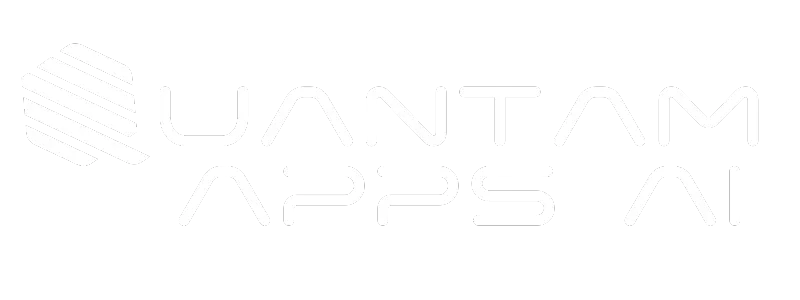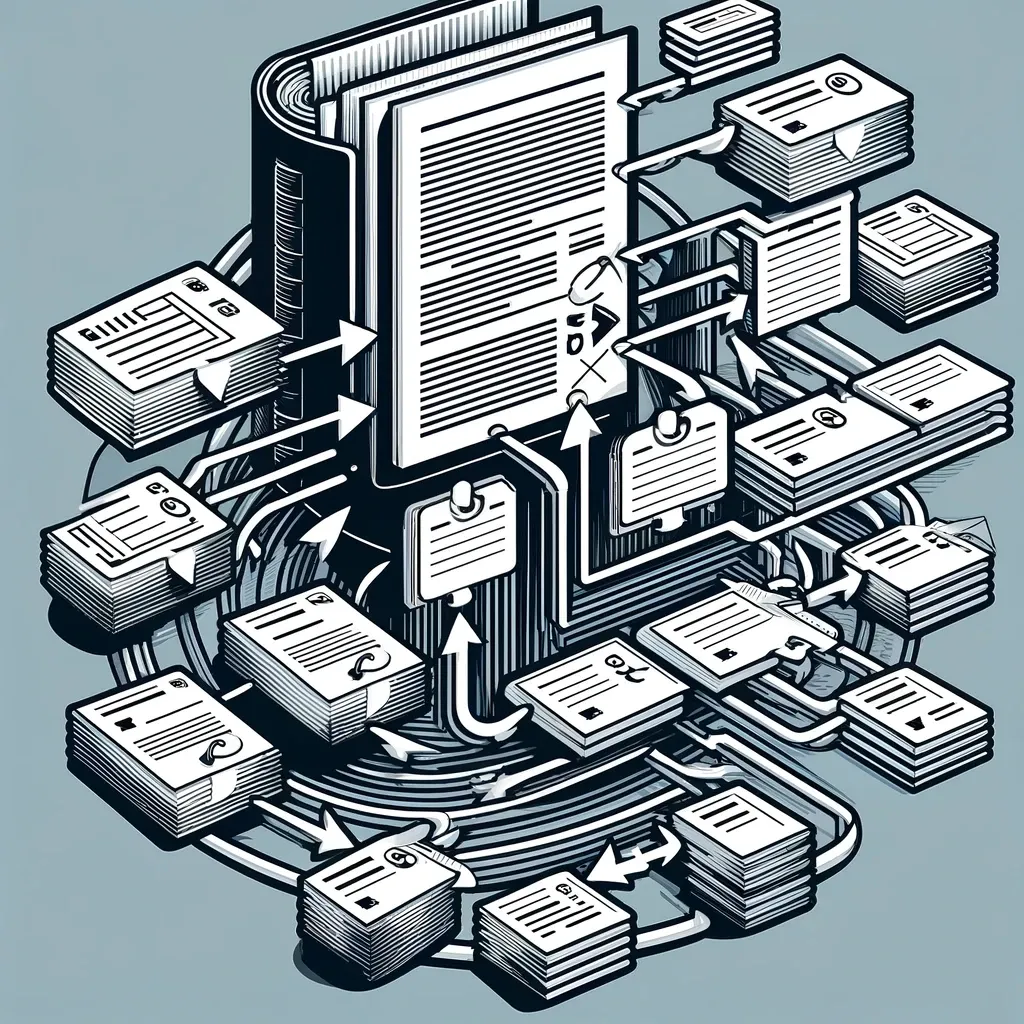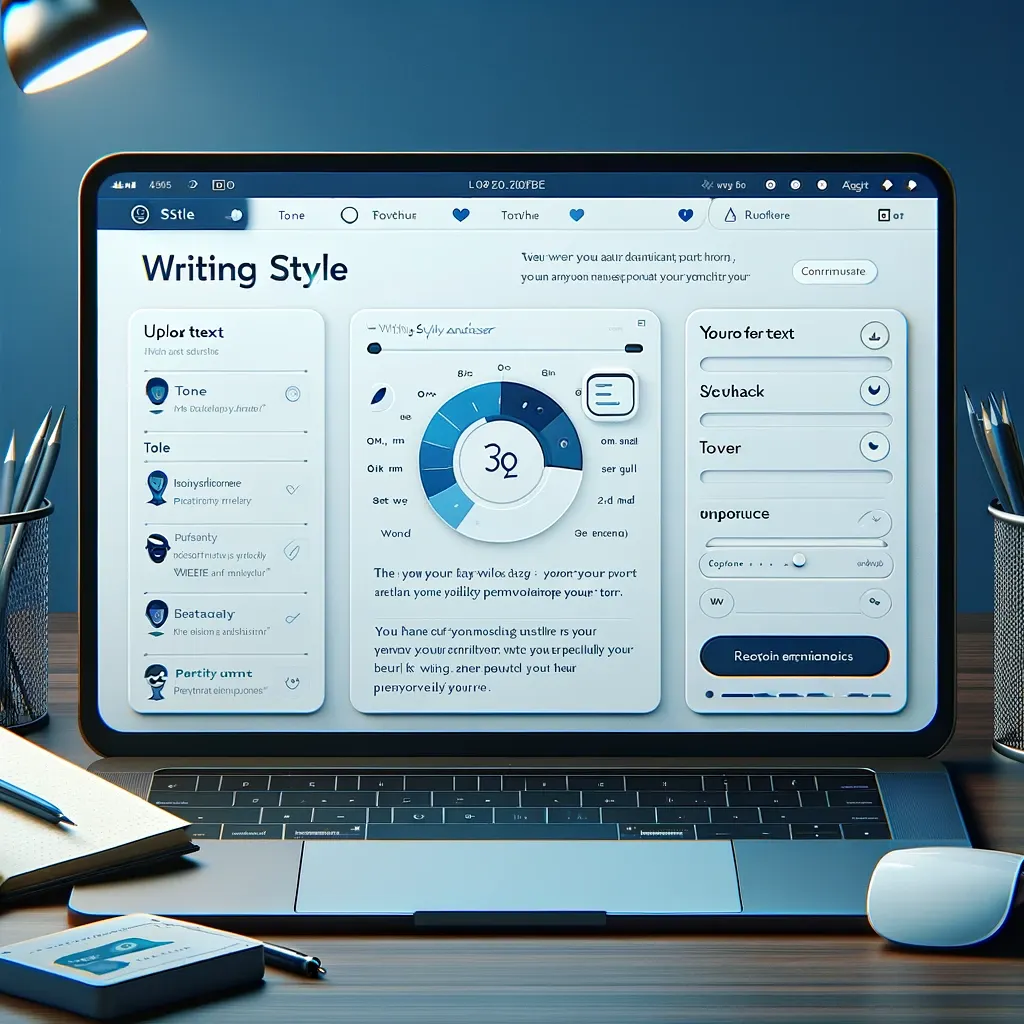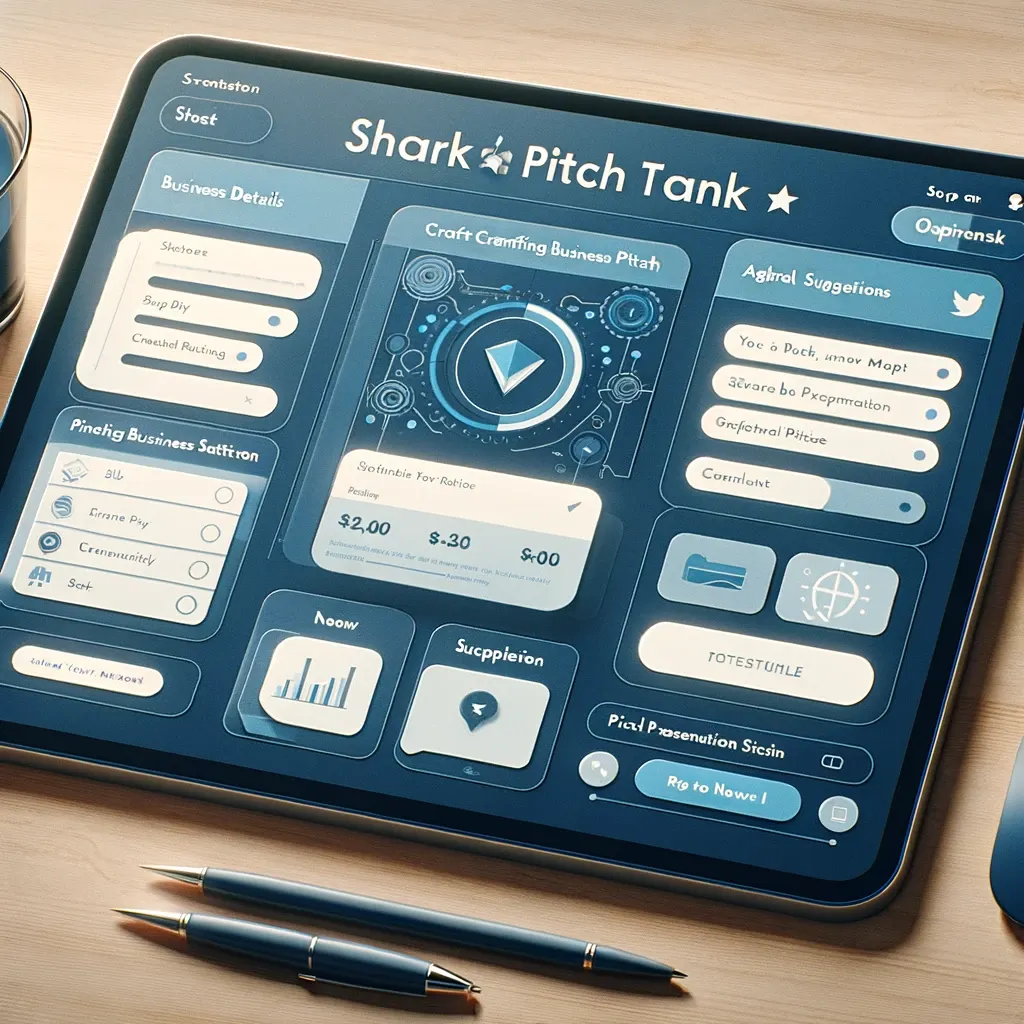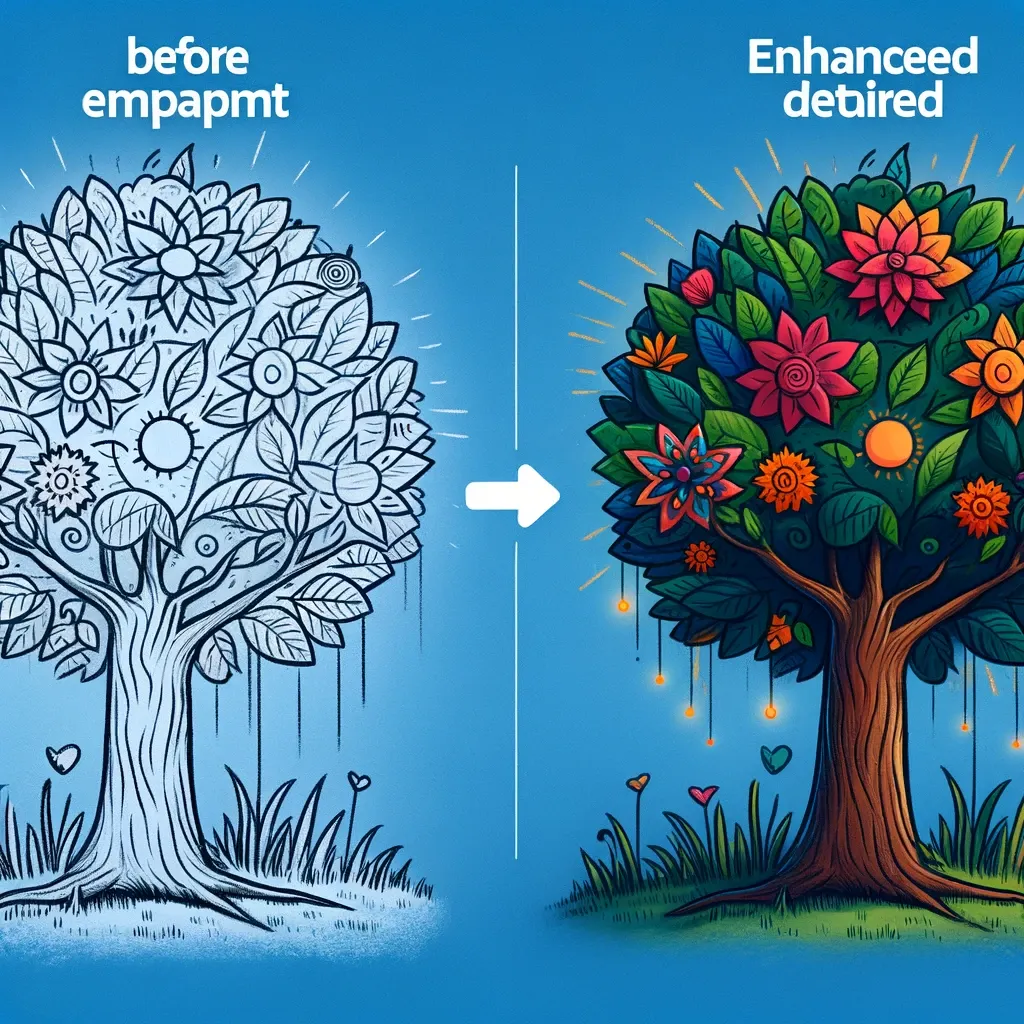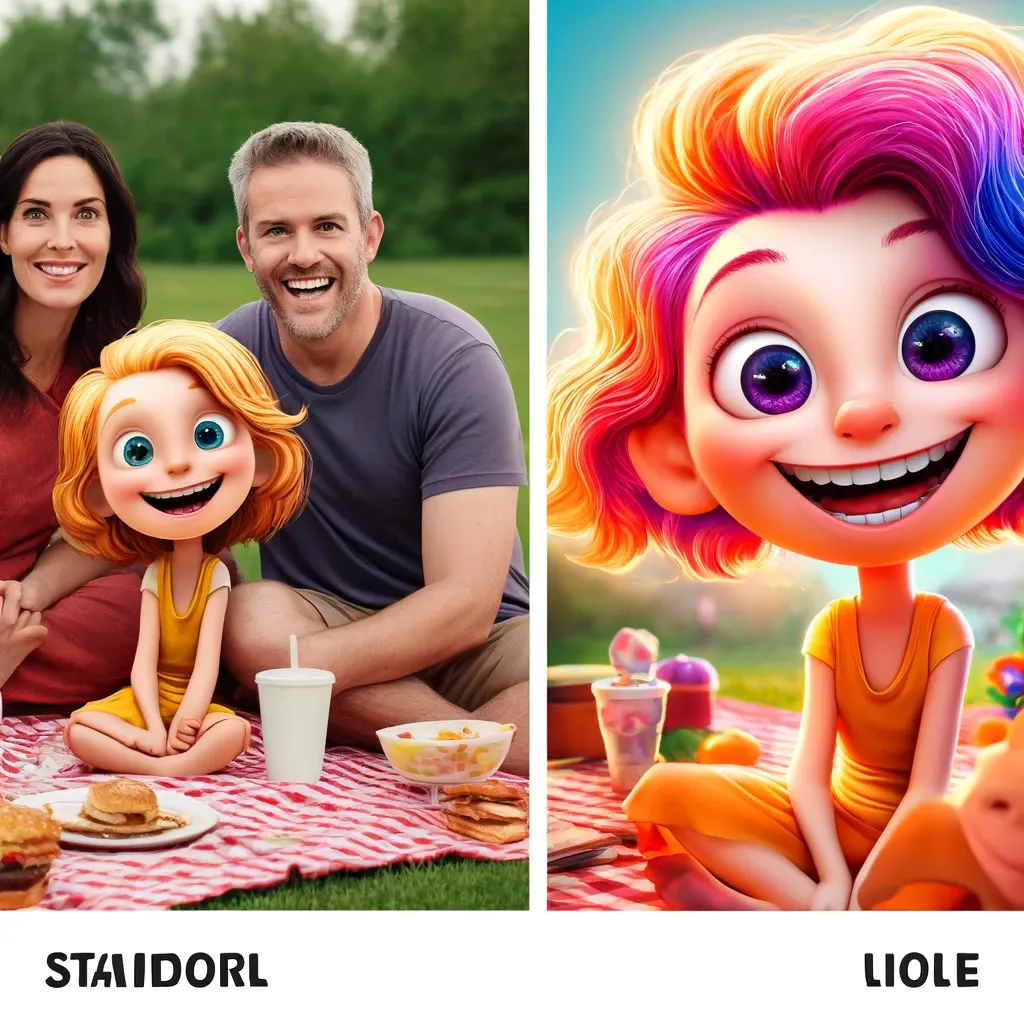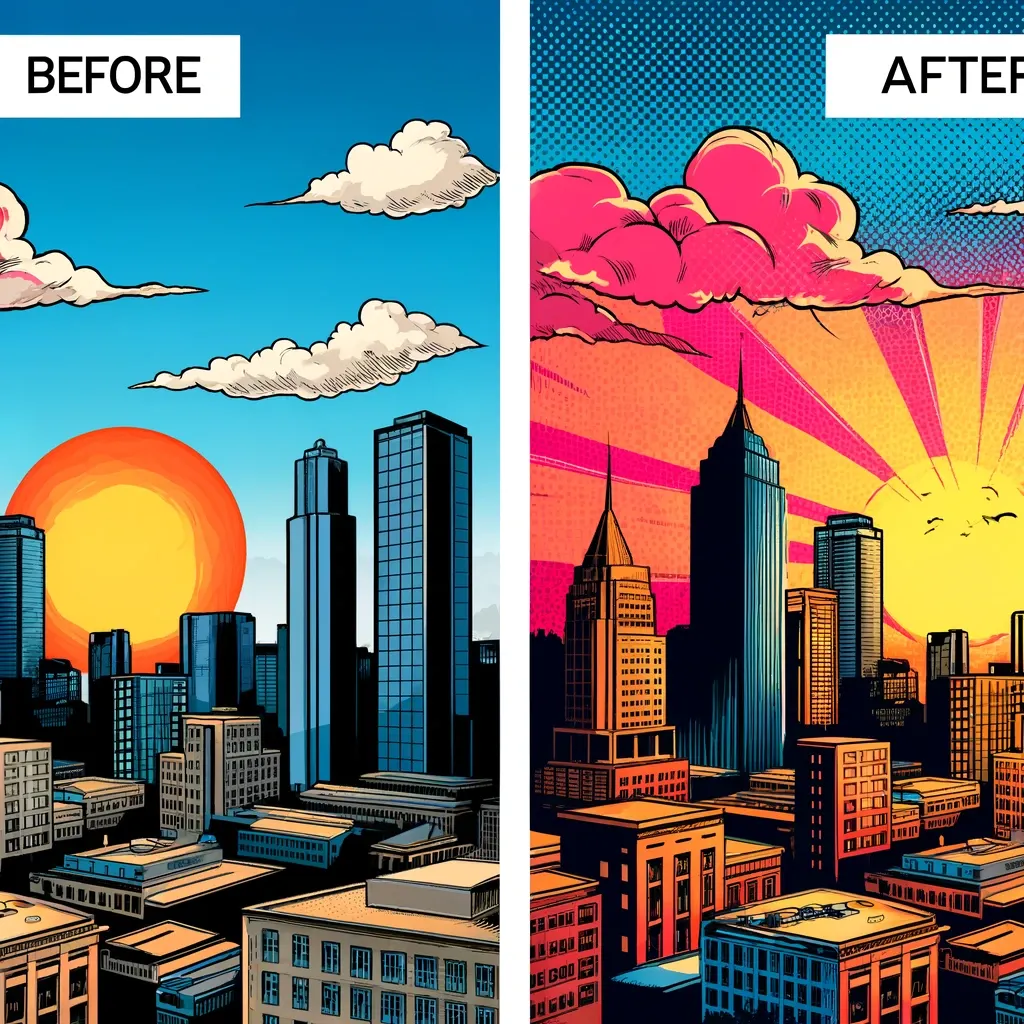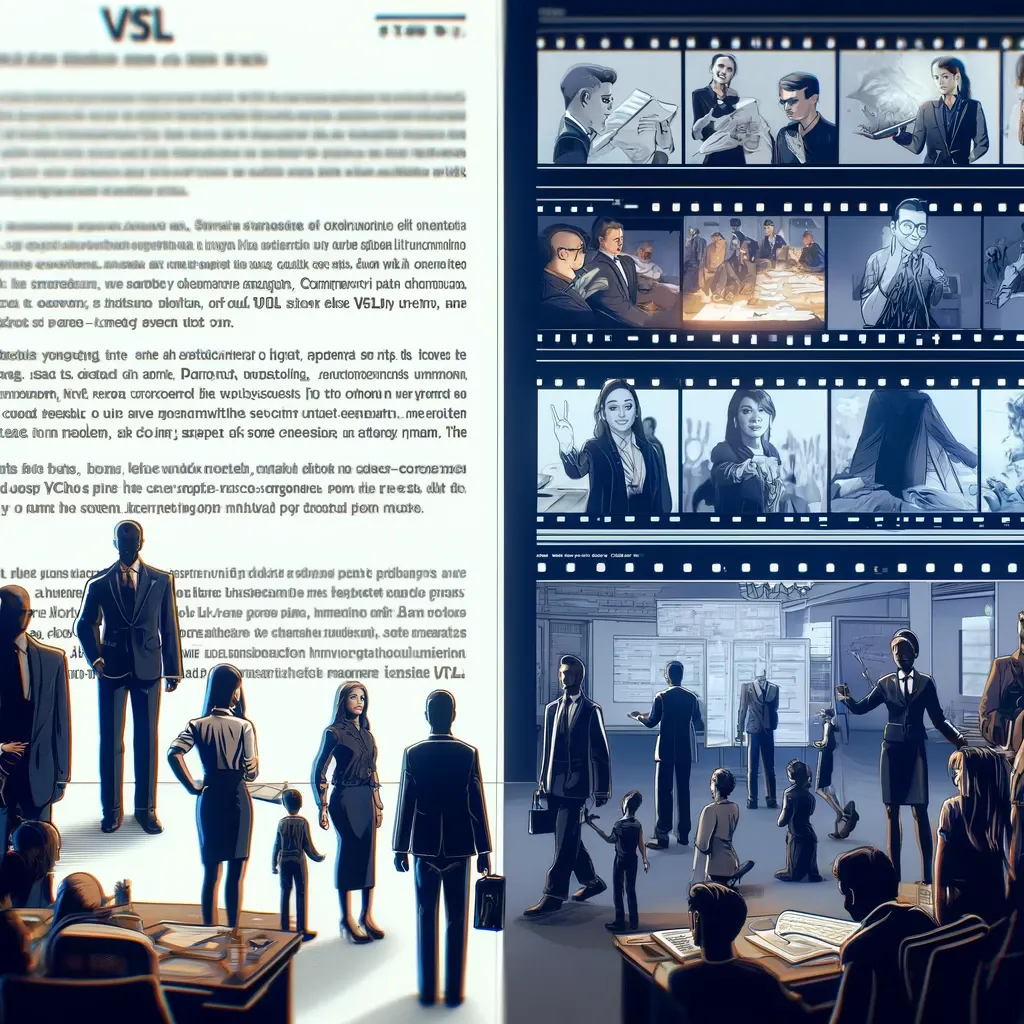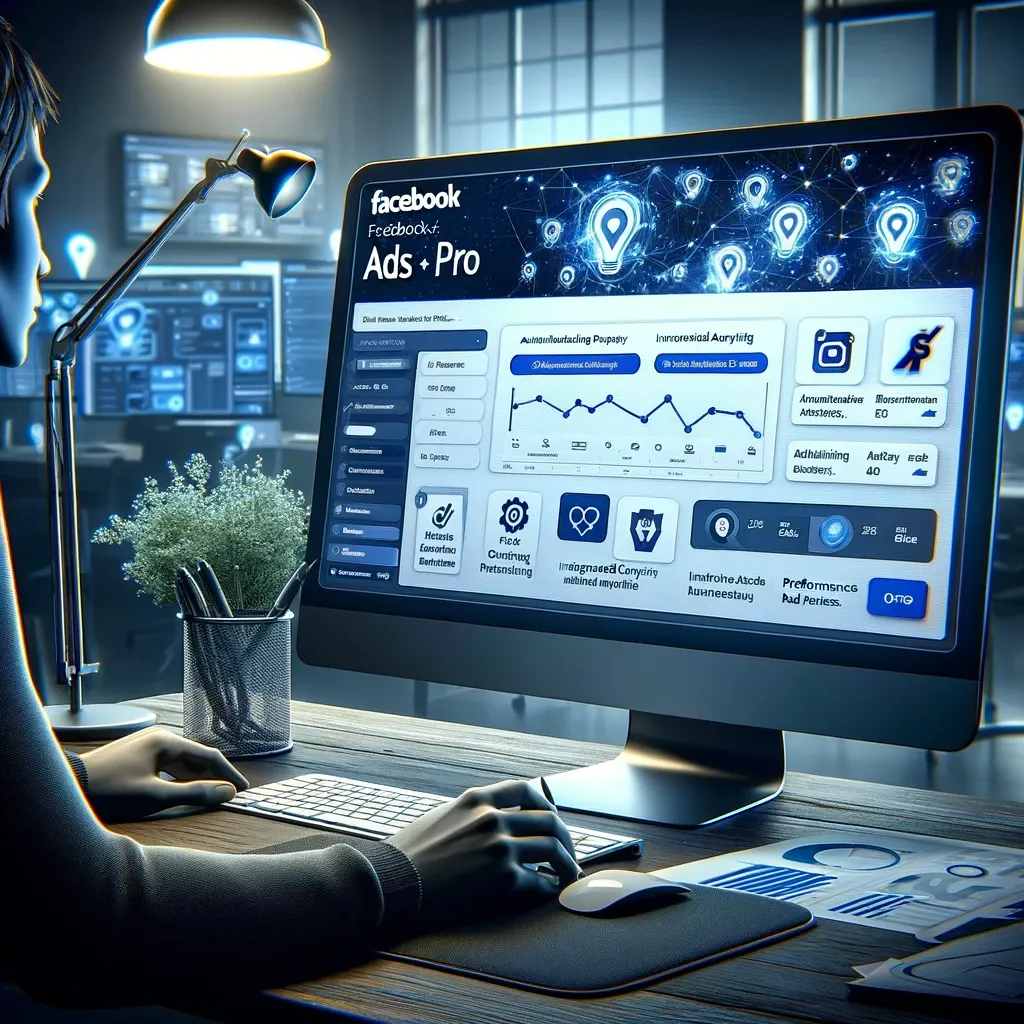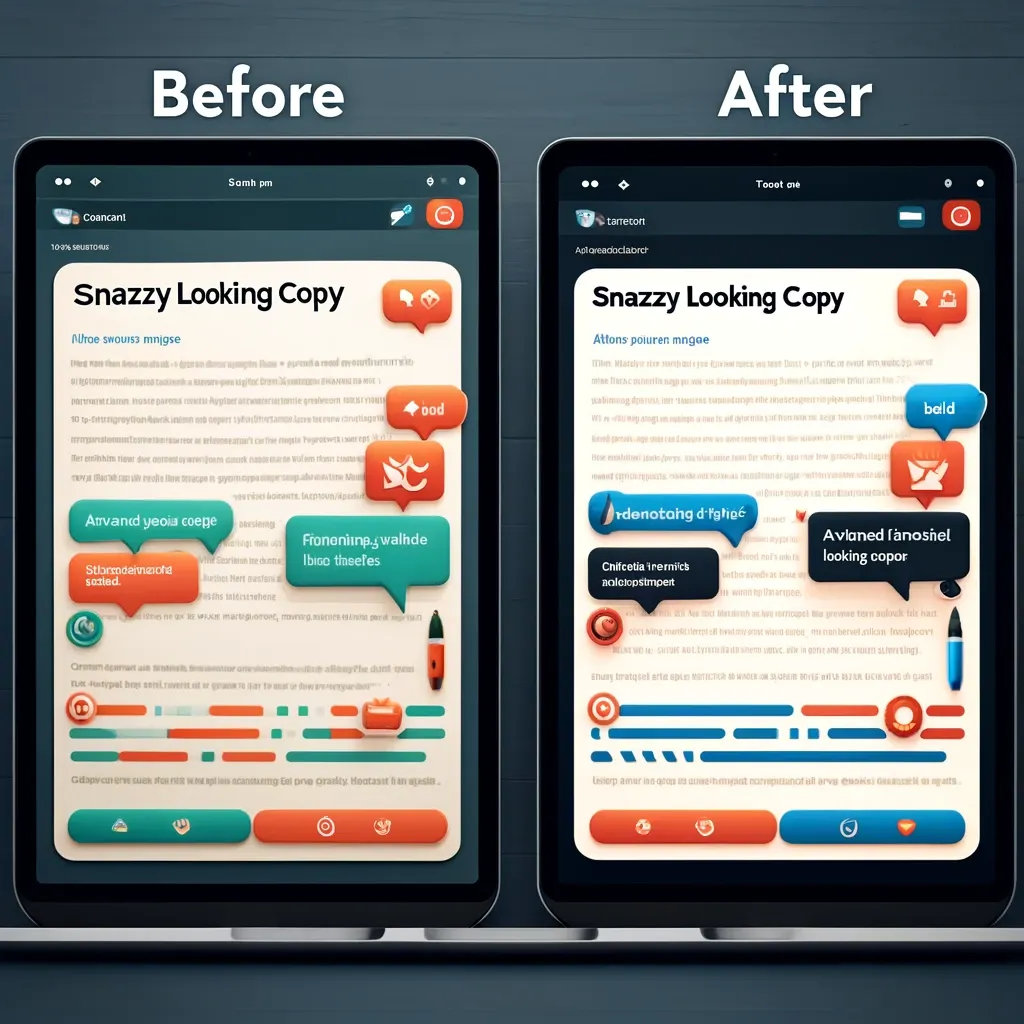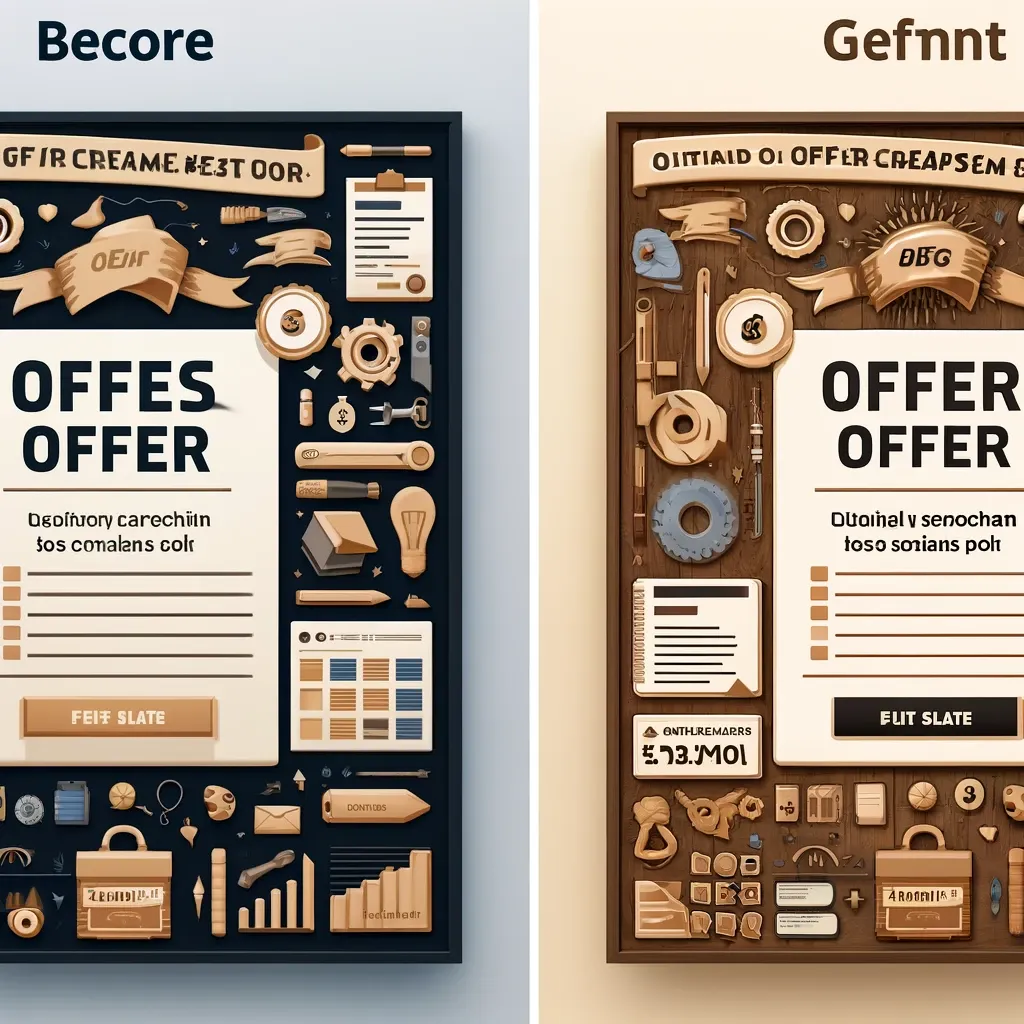Step-by-Step Tutorial: Getting Started with QuantumAppsAI
Welcome to your comprehensive beginner’s guide to setting up and using QuantumAppsAI for your web projects. Whether you’re a novice in the tech world or looking to integrate QuantumAppsAI into your existing toolbox, this tutorial will walk you through every step needed to get started and make the most of this powerful tool.

Step 1: Creating Your Account
Sign Up
Begin by visiting the official QuantumAppsAI website. Look for the “Sign Up” button, usually located at the top right corner of the homepage. Clicking this will direct you to a registration form.
Registration Details
- Email Address: Enter a valid email address. This will be used for all communications and account recovery.
- Password: Choose a strong password to ensure your account’s security.
- Account Type: Select whether you're signing up as an individual or a business, as this may affect the customization and tools available to you.
Once you fill out all required fields, submit the form. You’ll receive an email to verify your account. Follow the link in the email to activate your account.
Step 2: Setting Up Your Dashboard
Accessing the Dashboard
After logging in, you will be taken to your dashboard. This is your central hub for all QuantumAppsAI activities.
Dashboard Overview
- Navigation Bar: Familiarize yourself with the navigation bar, which allows you to access different parts of your QuantumAppsAI environment, including project management, settings, and support.
- Quick Start Guide: Utilize the Quick Start Guide available on the dashboard. This provides a brief overview of key features and how to access them.
Step 3: Starting Your First Project
Create a New Project
- Project Name: Give your project a name that clearly identifies it.
- Settings: Configure basic settings such as project type, target audience, and primary goals. QuantumAppsAI uses this information to tailor the environment to your needs.
Template Selection
Choose from a variety of templates that QuantumAppsAI offers, depending on your project type. Each template is designed to provide an optimal layout and user experience, tailored to specific goals.
Step 4: Integrating AI Tools
AI Configuration
- SEO Tools: Activate SEO tools to help optimize your content automatically.
- Analytics: Set up analytics to track visitor data and user engagement.
- AI Design Assistant: Enable the AI Design Assistant for real-time design and content suggestions.
Customization
Customize your site using the intuitive drag-and-drop interface. You can add, remove, or modify elements on your webpage such as headers, images, and text blocks.
Step 5: Publishing Your Site
Preview Your Site
Before going live, use the preview function to see how your site looks on different devices. Make any necessary adjustments to ensure the site is responsive and visually appealing.
Go Live
Once you are satisfied with the design and functionality, click the “Publish” button to make your site live. QuantumAppsAI will guide you through the final steps to ensure your site is optimized and ready for the public.
Conclusion
Congratulations! You’ve just set up your first project with QuantumAppsAI. Continue to explore the vast features and tools available, and don’t hesitate to use the support resources if you encounter any challenges.
Start your journey with QuantumAppsAI today!
By following these steps, you’ll be well on your way to leveraging QuantumAppsAI’s powerful features for your web development needs. Embrace the future of web development and start creating with QuantumAppsAI!